Friends, today’s Photoshop tutorial is about how to create 3D text effect in Photoshop using editable text and layer styles.
Step 1
Let’s first create the background. Take a new PSD document, size 800 x 400 pixels and add a new layer (Ctrl+Shift+N) with background color #232323. Apply the following layer effects to the background. I have used one custom made pattern and you can download it from here.
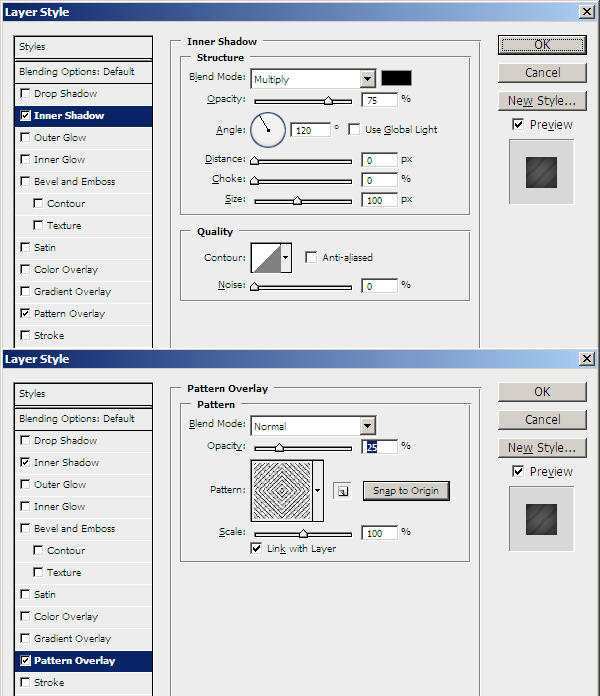
Now to give more effect to the background, take a new layer and pick up 400 pixels soft round brush. Just move your cursor to the center of the background and hit one click of your mouse. You’ll see a white patch; reduce its transparency to 50% from the layer opacity option. Set the layer’s blending mode to Color Dodge. Here’s the result you will get.
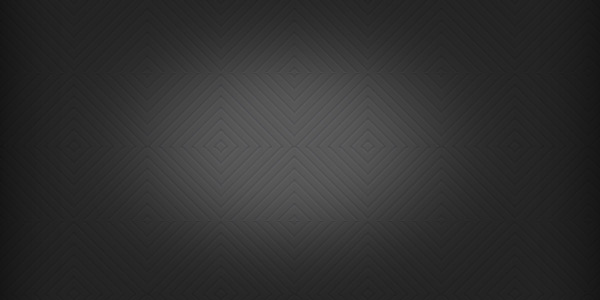
Step 2
Now that the background is created, let’s go the actual text effect. Click the Type Tool and write 3D Text on the document with font size 115 pt. I have taken Arial Black Italic font. Here’s a screenshot of what I get.
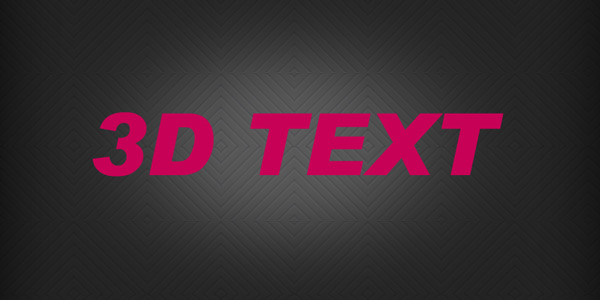
Now apply the following layer styles from the Blending Options.
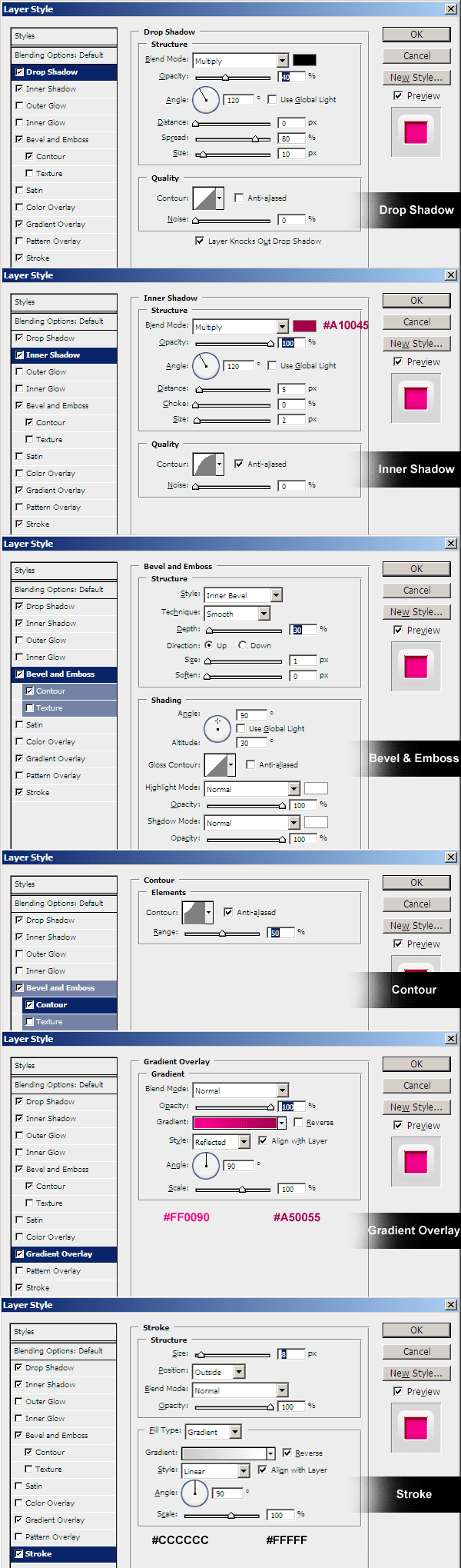
Here’s the result I got after applying the above styles.

Step 3
Now comes the important 3D part of the text. Duplicate the 3D text layer (Ctrl+J) and move it down 1 step (Ctrl+{) and then with your Arrow Keys on your keyboard move the text by hitting the Down Arrow Key and Right Arrow Key 6 times each. Now hide the top 3D Text layer by clicking the Eye icon. It’s time to apply the following layer styles from the Blending Options to the 2nd 3D text layer.
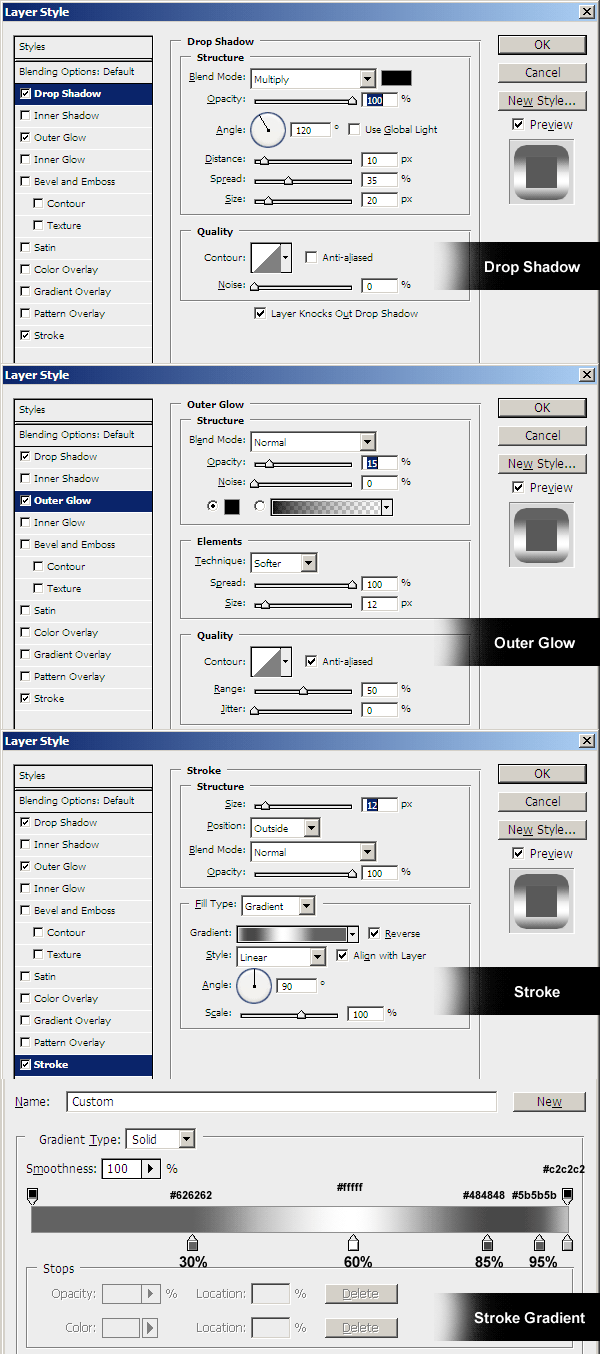
Here’s the result I got after applying the above styles.

Now unhide the top 3D Text layer and lo, this is the wonderful 3D text effect you’ll get finally. Sounds good!

You can even play around with different colors and styles to get your own 3D text effects. Let me know your thoughts on this Photoshop text tutorial by leaving your comments in the comments box. Thanks much!
Author: Rafi
File Resolution: 800x400 pixels
File Format: PSD
Keywords: 3D text effect, Photoshop Tutorials
Size: 0.52 MB (zip
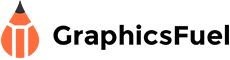


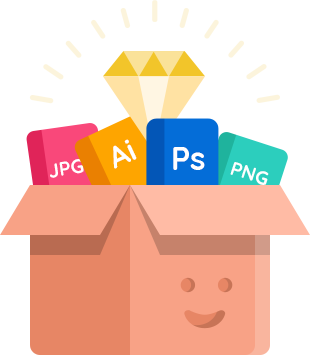
Good job!!
Good 3D text effect in Photoshop tutorial
Thanks
I think not let to say thanks a lot . . . very usefull tutorial. Keep it up for next
I was looking for logo text for my wallpaper website and finally i got it here. Thanks for attached PSD file.
Thanks
Very Goog!!
last step ,,, plzzz manshn
grate job ,,,
oooh the last step :((((((
Very nice result. Keep up the good work!
Nice Tut Rafi. Love the site and Keep up the awesome work.
Thanks much, Wesley. I appreciate you liked the tut. More tuts coming soon, so keep visiting.